One of the most common discussions you'll see when visiting web hosting forums is quite simple: which control panel is best?
There are plenty of big names in the web hosting control panel industry, such as cPanel and DirectAdmin (these are just two examples of many), however many individuals and businesses (including us) are tired of price increases, especially when all they're doing is bringing lots of software packages into one interface, that, believe it or not, they didn't even create!
If you've ever managed a database in a control panel, chances are you did it with phpMyAdmin. Likewise, if you ever checked or sent an email in your web browser, chances are you did it with Roundcube. Or maybe you uploaded some files? You probably used an FTP server, such as Pure-FTPd. Companies like cPanel and DirectAdmin didn't create any of these - they're all freely available and open-source software.
If, for one moment, we removed all those software packages, those control panels wouldn't have much going for them - they certainly wouldn't be as user-friendly!
This raises the question, what exactly are you paying for?
For one, technical support - which is often guaranteed when using a commercial product, but is very often community best-effort based (i.e. forums, Discord, etc) when using a free alternative.
Other than that, for your average user who isn't worried about paying for a fancy brand, there isn't all that much left that you can't get from some of the free competitors - who often still make money through donations or other means, such as advertising.
What's the solution?
Hestia Control Panel, also known as HestiaCP.
This free, donation-supported control panel has all the features we discussed above, with a simplistic user interface that does everything the average webmaster will need.
Their code is readily available for anyone to look at on GitHub and the product receives frequent updates.
At the time of writing, version 1.9 is near release, with support for Ubuntu 24.04, PHP 8.4, a web-based terminal, as well as an importer for cPanel and DirectAdmin. An impressive-looking update!
Getting Started (Installing HestiaCP)
Step 1: Purchase a VPS with Debian 12. All the plans on our website are capable of running HestiaCP, but we're going to use the vETH 2G plan for this demonstration
Step 2: Log in to SSH using the details in the welcome email we send out
Step 3: Bring the operating system fully up-to-date:
apt update
apt upgrade
Step 4: Run the following commands to install HestiaCP:
wget https://raw.githubusercontent.com/hestiacp/hestiacp/release/install/hst-install.sh
bash hst-install.sh
Step 5: Fill in your email address and hostname (i.e. server.mydomain.com) when prompted
Step 6: When the installation has finished, note down the login URL, username, and password presented in your SSH session
Step 7: When prompted (at the end of the installation), hit any key on your keyboard to reboot the server
Step 7: Log in to HestiaCP using the login URL, username, and password provided in the SSH terminal
Creating a user, domain & pointing the DNS
Step 1: Click on "USER" -> "Add User"
Step 2: Log in as the user you just created by clicking the "Log in as <user>" link
Step 3: Under the "WEB" tab, click on "Add Web Domain"
Step 4: Fill in your domain, and click on "Save"
Step 5: Log in to your domain registrar, and create an A-Record for the root domain, as well as the "www" prefix, which points to your server's IP address
Setting up an SSL certificate
Step 1: Under the "WEB" tab, click on your domain
Step 2: Click on "Enable SSL for this domain" and then "Use Let's Encrypt to obtain SSL certificate"
Step 3: Click on "Save"
Setting up WordPress
Step 1: Under the "WEB" tab, click on your domain
Step 2: Click on "Quick Install App"
Step 3: Click on "Setup" underneath the WordPress logo
Step 4: Fill out the form, entering in the basic information such as your site name, WordPress account information, etc
Step 5: Click on "Save"
At this point, you should be able to visit yourdomain.com/wp-admin and log in with the username and password you set in Step 4 of the above section!
You're now ready to take full advantage of all the great features that WordPress has to offer.
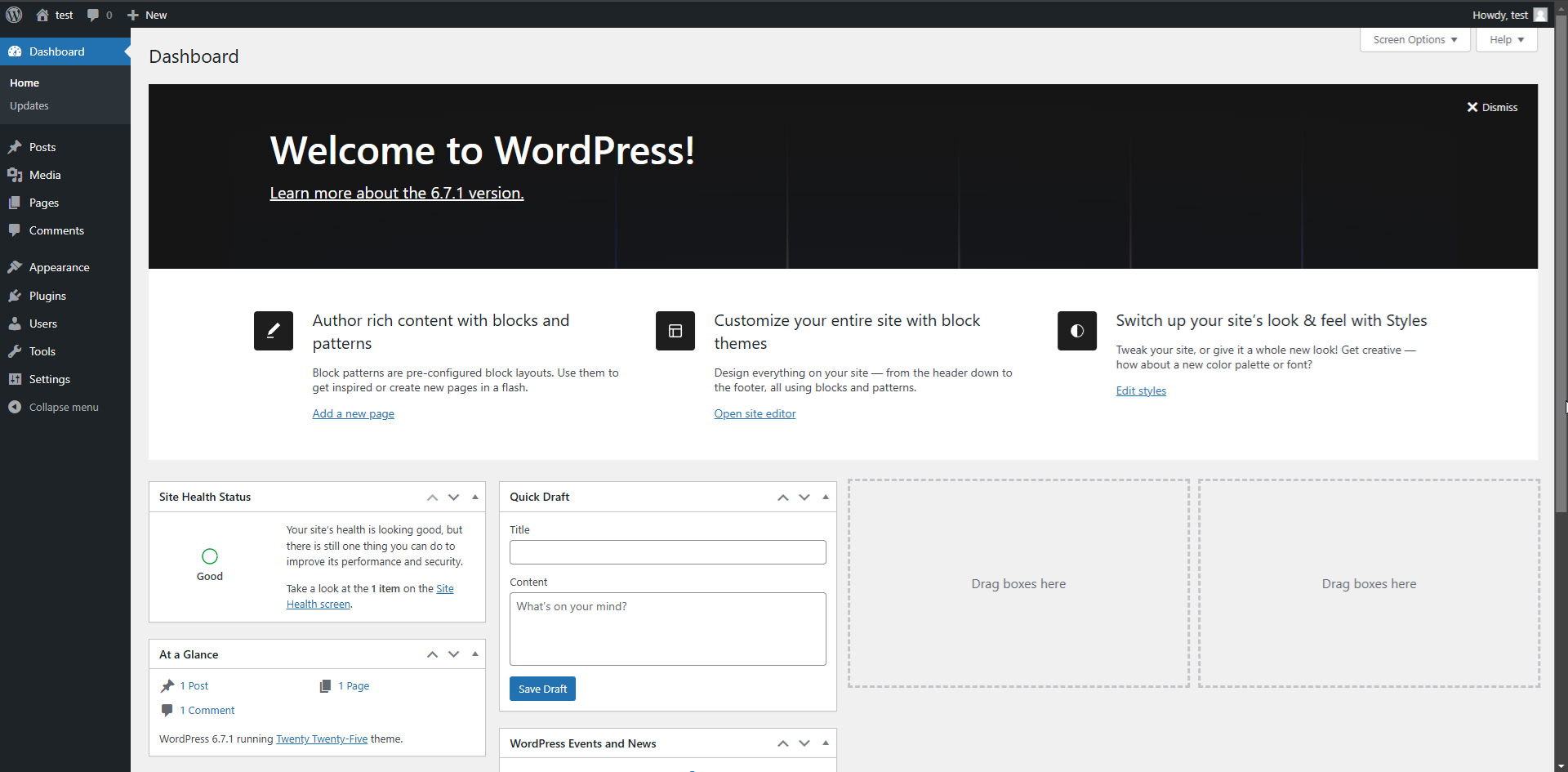
If you ran into a problem, or have a question, not to worry - feel free to contact us! We're more than happy to help you get started. Ethernet Servers is a UK registered limited company, has been in business since 2014, and has helped tens of thousands of customers with their websites and servers.

